Before you install the Intel® Boot Agent, make sure the client computer's hardware is installed properly. To do this, make sure that a compatible network adapter is installed and the Intel Boot Agent software image resides within the network adapter's flash ROM. The following topics guide you through the hardware installation process:
Setup for a Known Configuration
Identifying the Client Computer Configuration
If you have an Intel Desktop adapter installed in your client computer, the flash ROM device is already available in your adapter, and no further installation steps are necessary.
| NOTE: For Intel server adapters, the flash ROM can be enabled using BootUtil. |
Some adapters ship with flash ROM disabled. To enable, refer to the BootUtil documentation.
You can use the hardware configuration information to determine proper installation through the steps indicated in the Intel Boot Agent Installation Procedures table below.
To determine the hardware configuration of your client computer without removing its cover:
Examine the back panel of the computer to determine if there is a network adapter already installed. The following figure shows the back panel of a typical computer and indicates the areas you should examine:
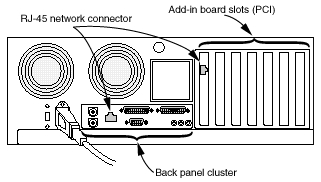
As shown in the figure, the network connector is an RJ-45 connector. If there is a network connector in the back panel cluster only, it is possible that the computer motherboard incorporates compatible LAN on motherboard (LOM) hardware. Contact the motherboard manufacturer to verify this information. If your motherboard is equipped with LOM hardware, perform either of the following:
Follow the motherboard manufacturer's instructions to check if your computer's BIOS already handles Intel Boot Agent capability. Otherwise, ask your manufacturer for a new BIOS upgrade for your system.
If there is no network connector at the back of your computer, you must install a network adapter. Refer to the installation procedures for the adapter for any setup requirements.
If there is a network connector in one of the add-in board slots, there might be a compatible network adapter already installed in the computer. Perform the following steps to identify all compatible network adapters already installed in your computer:
Boot your computer to DOS (a DOS Command Prompt window will not work).
From the drive or directory containing the Intel Boot Agent software, type
BOOTUTILand then press Enter.If there is no flash ROM device installed, BootUtil displays the following type of information:
=====================================================================NICNetwork AddressSeriesWOLBoot AgentFLASH MemorySizeValid=====================================================================1xxxxxxxxxxxxxxxxNox.x.xxUnknown [8282]1024Yes
NOTE: If the flash ROM device installed in the adapter ROM socket is not large enough (64 KB or larger), BootUtil returns a message stating that the flash is too small, and does not allow you to proceed.
Update the flash ROM. See Installing/Updating in DOS Environments for instructions.
Last modified on 3/01/10 9:43a 9/08/04 3:59p